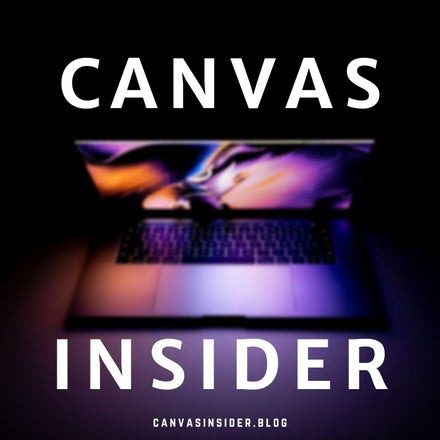Canvas Insider Newsletter - Issue 4 - April 2022
Information, skills, and perspectives to improve your relationship with Instructure’s Canvas LMS.
Proactive Canvas Tip - No Foolin’!
If you happen to notice your course navigation menu missing, look in the upper-left portion of your course window. Those three horizontal lines compress and expand your navigation menu to…increase viewing space in your course?
Efficacious Canvas Tip - Start-of-term checklist
These five steps will help decrease the possibility of problems that frequently occur at the start of an academic term… and might help decrease your email inbox from students contacting you about something not available in your course:
Update your web browser to the latest version, especially Google Chrome.
Publish your course, and your updated syllabus, a couple of days before the start of term. Students are often eager to read what is expected of them before the term begins.
If you want to let students access your course before the official start to the term, you can do so in course settings, then switch Term to Course and provide a start date before your term. Don’t forget to provide an end date as well, or your course will continue to appear in your students’ dashboards after the term has concluded.
If you posted an announcement before you published your course, your students can still read what you posted in the Announcements navigation menu, but they won’t receive that notifications you might be hoping for. To get your announcement in front of more student eyeballs, you can enable Recent Announcements in your course settings to put that announcement “above the fold” in your course homepage.
Don’t forget to publish the modules you want students to see at the start of the term. You may have published content within your module section, but students won’t see in in your course unless you publish the section containing the content.
Considerate Canvas Tip - Preventing “Who’s Who at the Zoo”
Should you receive a request from a student who, due to certain circumstances, wishes to have their identity not be made available to other students in your course, you can disable the People navigation menu item in your course settings. Please note: this is not recommended if you have students doing group projects or other group assignments in your course.
Utilitarian Canvas Tip - Cross-listing courses before the term
When two or more courses are combined/merged/cross-listed into one mega-mega course, the primary course content will overwrite secondary course content. If the term has started, and students have submitted academic work in a secondary course, it is not recommended to cross-list your courses, because those academic submissions would be…hidden…after the cross-listing. Should this occur, de-cross-listing the secondary course from the primary course should make the academic submissions reappear.
Shameless Plug
Check out the Canvas Insider podcast on whatever podcast app you choose to use. Helpful reminders, words to the wise, tech tips beyond Instructure’s Canvas LMS, and public service announcements!