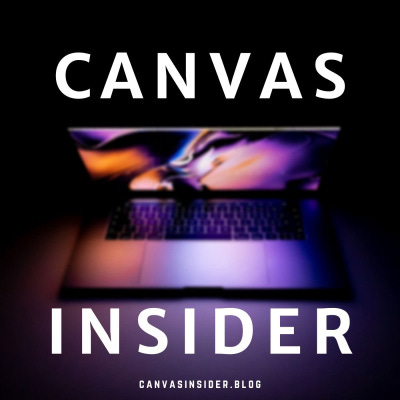Canvas Insider Newsletter - Issue 6 - June 2022
Information, skills, and perspectives to improve your relationship with Instructure’s Canvas LMS.
Egregious Canvas Tip
If you have a published assignment, quiz, or discussion, and students claim they get an error message in attempting to access your links, make sure your files are not present in an unpublished module section in your course.
Flagrant Canvas Tip
Let’s say before a term begins you create group sets and student groups in your course. After the first week of the term, you add students to the groups. If a new student registers in your course (say on week 3) and you add this student to a group which has already received grades for past assignments or discussions, the new student will inherit all that group’s previous grades.
Cautionary Canvas Tip
Think carefully before making changes to quiz questions after you have published it. If you make a change to a quiz during the timeframe that students are taking the quiz or after a quiz has concluded, you will need to do a manual regrade of student scores.
Spic-and-SPAN Canvas Tip
If you are working on a content page, and after hitting save your words and links are not showing up, consider re-editing your page and select the HTML Editor icon in the lower-right of your Rich Content Editor (it looks like </>). From there press CTRL+F (Windows) or Command+F (Mac) to find text and enter in the word “Screenreader” without quotes. You might find this HTML text in your content page:
<span class="screenreader-only"> (Some of your words may appear here too.)</span></a></span></p> If you see this code appear in your search results, delete <span class="screenreader-only"> and </span>. Leave the rest of the web text present. After hitting the blue save button at the bottom of your page, you might see your updates appear. A couple of my Canvas clients have contacted me about this, and every time I remove the screenreader-only code text they can see their content.
Shameless Plug
Check out the Canvas Insider podcast on whatever podcast app you choose to use. Helpful reminders, words to the wise, tech tips beyond Instructure’s Canvas LMS, and public service announcements!