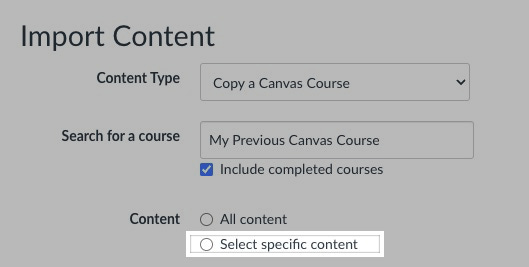Canvas Insider Newsletter - Issue 7 - July 2022
Information, skills, and perspectives to improve your relationship with Instructure’s Canvas LMS.
Serviceable Canvas Tip
When importing course content from a previous course, consider choosing Select Specific Content in lieu of the standard All content selection.
Choosing Select Specific Content allows you to pick and choose which content is imported into your upcoming course. Sometimes you have an External Tool that was specific to that prior term and is not needed to be included in the upcoming course. Sometimes you may not want to bring in the 40+ announcements from the previous course that are irrelevant to the upcoming course.
Efficacious Canvas Tip
Utilizing peer review in graded course content enhances the student learning experience by enabling students to provide feedback on another student’s academic submission. Do keep in mind, unlike graded assignments, discussions do not permit students to complete peer reviews for students in other groups. According to Instructure, students can only complete peer reviews for discussion replies made by other students in their group. #IntraPeerDiscussion
Wary Canvas Tip
If your Canvas Admin is worth their weight in Panda gold, they will be emailing you helpful information to resolve issues with your courses. While many of us contend with tens of thousands of emails in our respective inboxes, instead of re-emailing your Canvas Admin to request help fixing an issue with your course, consider creating a subfolder in your Outlook Inbox (or a label in your Gmail) to save your Admin’s helpful emails for future reference.
Side Note: As a teacher how would you respond to a student who came up to you after class and said, “I know I’m going to forget what you said in this lecture, so can you tell me again about _________ next week?”
Counter-cultural non-Canvas Tip
The big two email providers (Outlook and Gmail) have constantly-evolving algorithms which flag incoming emails as junk or spam and automatically redirect them out of your inbox. These algorithms sometimes mark important emails as junk or spam based on actions from other people. To avoid missing non-junk emails consider this:
Go into your Junk/Spam folder to scan the From: list for any potential valid emails, then move them to you inbox. After a period of time of your choosing, empty your junk/spam folder.
Every other day, revisit your junk/spam folder to quickly scan for any valid emails that the algorithm might have redirected away from your inbox.
True story: My University’s Canvas instance emails tens of thousands of course notifications every day to students, faculty, and staff. On a number of occasions, when a professor contacts me stating they aren’t receiving emails from Canvas, we view their junk/email folder together. In many occasions, they discover those email notifications from Canvas, and potentially lots more emails from the University, are sitting quietly waiting to be deleted after 30 days.
My working theory: It is safe to say that some folks at my University grow tired of receiving numerous emails from “Canvas Notifications” in their inbox, and might click “This is Junk” in their email application to stop these emails from peppering their inbox. If enough people mark these notifications as junk (only the algorithm knows), Microsoft and Google in their infinite wisdom might automatically redirect these notifications you are expecting to receive into your junk/spam folder.
Checking your junk/spam folder might help locate important emails otherwise eliminated from your inbox.
Shameless Plug
Check out the Canvas Insider podcast on whatever podcast app you choose to use. Helpful reminders, words to the wise, tech tips beyond Instructure’s Canvas LMS, and public service announcements!